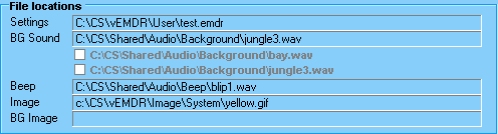The Main InterfaceInterface OverviewThe main interface (below) is displayed after "Accept" has been selected to accept the terms and conditions for using the software. 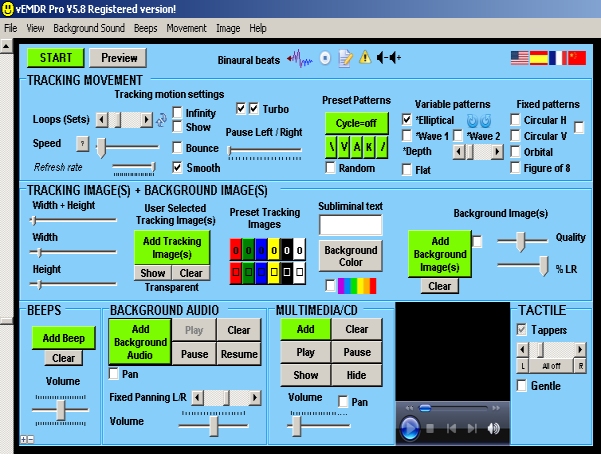
Most functions may be accessed in three ways:
Toolbar
To access a toolbar option either move your mouse cursor over the item or press the ALT key and the highlighted letter (eg ALT F for the File menu. GUI Graphical User InterfaceThe GUI is visible only when not in treatment mode. The two main types of control are track bars and scroll bars:
The area below the GUI is used to display current file settings
These settings are not visible in treatment mode. (Press the "ESC" key to switch between setup and treatment modes). The area at the bottom of the screen is used to display messages including revised settings when adjustments are made via the GUI and number of loops / iterations. Scroll bars to the left and right of the screen control the horizontal track of the ball / image. The default setting is just below the middle of the screen (when maximised). NB: The system is designed to be used in "maximised" windows mode only. Keyboard ShortcutsTo display the keyboard shortcut menu press "Ctrl H". More... (Press the "ESC" key to switch between setup and fullscreen modes). Quick start tipsPress the "Preview" button followed by the "ESCAPE" key or press the "Space" bar followed by the "ESCAPE" key. © Neuro Innovations 2002-2010
Home
|
Shop
|
Contact us
|
Therapists Toolkit
|
EMDR Software
|
EMDR Lite Software
|
Phobia Treatment Software
|
Aversion Software
|
TFT Software
|
Flooding Desensitisation / Implosion Therapy Software
|
Emetophobia Desensitization Multimedia Software
|
Desensitisation Therapy Multimedia
|
NLP Swish technique mood / state change software
|
Bilateral Audio Software
|
Drug / alcohol / food (cake / chocolate) aversion software
|
CBT / CBH Tasking Software
|
Directory / Resources |
Sitemap
EMDR, Hypnotherapy and Hypnosis in High Wycombe and Central London |
() |
Psychotherapy, hypnotherapy and hypnosis in High Wycombe
Last Updated 16 October 2025 © www.neuroinnovations.com 1998-2023
|