Background AudioSmooth Start: When settings are loaded from disk, or a sound is added for the first time or cleared the volume is automatically reduced smoothly to zero the audio file is loaded / cleared and the volume is smoothly brought back to it's previous level. This ensures that there are no jarring or abrupt changes in volume that may startle. We refer to this effect as "smooth start". Smooth Start can be disabled via Options You can rapidly select previously opened background audio files with a couple of clicks. Audio files available for re-selection are displayed in the "File locations" panel in the middle of the setup screen. When you click on the audio filename the currently playing audio file will be stopped and the selected audio file will be played. Binaural sound (Low frequency audio) (V5.3+)
Panning and smooth start do not apply to to Binaural sounds and the volume is set at whatever the system volume is. It is therefore important to ensure that the system volume is set as low as possible before playing Binaural sounds. A slider to control the system volume has been provided (Windows 2000+). To play a Binaural sound click on the "Wave" icon, select a file and click on OK. To stop playing a Binaural sound click on the round "Stop" icon. There are many sample files provided. For editing options see the Binaural sound page Add
If the shared resource folder is present the default path will be C:\CS\Shared\Audio\Background. The following audio formats are supported WAV/MP3/MP2/MP1 By default the file display filter is set to "All files *.*". To find eg an MP3 file alter the filter in the dialogue box to WAV If a file type is not supported or corrupt or missing a "Can't load sample" message will appear. Click on "OK" to continue. WARNING: Very large audio loop files will take time to load into memory and may slow the system down. Use the embedded media player to play large files and CD audio. NOTE: It is possible to add multiple audio files into the current session by clicking on the "Add" button repeatedly. This is an unsupported feature. The sounds will be mixed together. Volume control remains for the first sound only. PlayIn V2.9+ loops are played automatically at the appropriate time. Plays the currently active background loop sound in a continuous loop. If a sound is not loaded nothing will happen. When the "PAUSE ALL" button is pressed the "PLAY" button is not selectable. UNSUPPORTED FEATURE: If a sound is already loaded another copy of the sound will be mixed into (overlaid on top of) the current sound. NB volume / pan control is available for the first sound only. PauseStops all sounds loops. When the "PAUSE" button is pressed the "PLAY" button is not selectable. ResumeResumes playing after the "PAUSE" button has been pressed. Resumes playing from the point at which the sample was paused. Pan left / rightDirects sound to the left or right hand speakers. Does not affect beep sounds VolumeIncreases or decreases the playback volume of the currently loaded background sound. The initial setting of the track bar is 50% of maximum. Does not affect beep sounds Clear (v2.4.1+)Removes the currently loaded sound from memory completely. Pan - Track Panning (v2.8+)Tracks panning from left to right and right to left as the tracking object moves. © Neuro Innovations 2002-2020
Home
|
Shop
|
Contact us
|
Therapists Toolkit
|
EMDR Software
|
EMDR Lite Software
|
Phobia Treatment Software
|
Aversion Software
|
TFT Software
|
Flooding Desensitisation / Implosion Therapy Software
|
Emetophobia Desensitization Multimedia Software
|
Desensitisation Therapy Multimedia
|
NLP Swish technique mood / state change software
|
Bilateral Audio Software
|
Drug / alcohol / food (cake / chocolate) aversion software
|
CBT / CBH Tasking Software
|
Directory / Resources |
Sitemap
EMDR, Hypnotherapy and Hypnosis in High Wycombe and Central London |
() |
Psychotherapy, hypnotherapy and hypnosis in High Wycombe
Last Updated 07 December 2025 © www.neuroinnovations.com 1998-2023
|
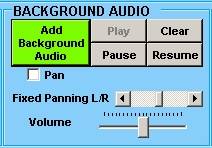 Enables you to add a background loop sounds from c:\CS\vEMDR\Audio\Background (default path) and then play it as soon as it has loaded.
Enables you to add a background loop sounds from c:\CS\vEMDR\Audio\Background (default path) and then play it as soon as it has loaded.