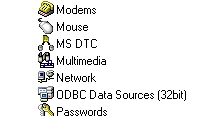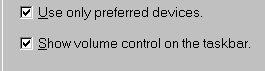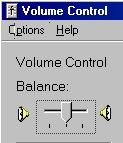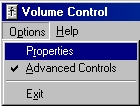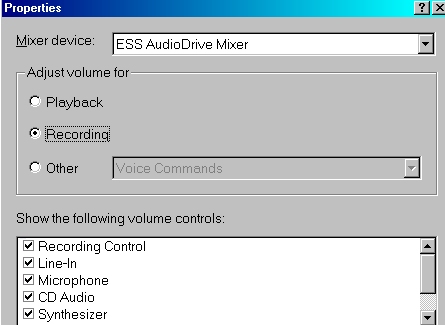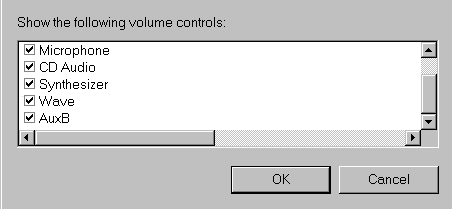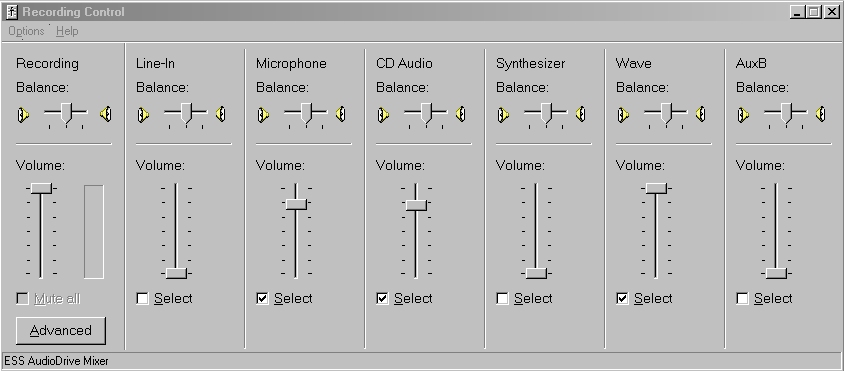Headset OperationEMDR / vSwish / vMap Across / ...How to create a virtual reality environmentIf you want to know how to use your PC with headphones and a microphone to create a sound proof environment here's how to do so economically: Ingredients
** To test the full duplex capabilities of your sound card (having configured your system as per the instructions below {you only need to connect a microphone}), play a song in Windows MediaPlayer, then open the Sound Recorder (Start >> Programs >> Accessories >> Entertainment >> Sound Recorder) and try to record your voice. If you can, you have a full duplex sound card, if you can't, you will not be able to speak to your client via their headphones using your PC. However, most modern
The configure your software as follows: (Takes 5 mins max) These instructions are based on Windows 98 but the same approach should work well on XP / Win 2K etc. If you encounter any issues please let us know. Ensure your volume controls are visible by clicking on start / settings / multimedia
Ensure that "Show volume control on the task bar" is selected - click on OK. Leave the "use only selected..." check box as it is.
Double click on your volume control on your task bar (bottom of the screen probably)
Double click on "options" within the volume control panel
Double click on "properties" within the volume control panel
Click on "recording"
Ensure that at least "microphone", "CD" and "wave" are selected then click on "OK"
Ensure the settings look something like this ("microphone", "CD" and "wave" are selected with volume levels at 70%+ to 100%) then click on "OK")
Note!Some therapists much prefer not to use any form of headphone and that's fine. Headphone use is not written in stone. You can still use the bilateral sound effects by placing normal / ordinary speakers strategically. If you don't want to use the bilateral sound effects at all that's fine also. This is not rocket science! The most important thing is for the client to see what is happening on the screen and for the client to able to hear you. More Notes!!Test your levels periodically - especially if you use other software that may alter your recording settings without you realising and if your system encounteres a "major windows error" from which Windows has automatically recovered / after PC rebuilds. If you're recording vocals deselect the "wave" option (merges in many sound streams into one). Beware of using the microphone boost option in advanced settings - you could end up with a lot of distortion! Treble / Bass options are present on playback under the advanced tab - they will only be selectable if your sound card supports it. If you're playing a LOUD BACKGROUND TRACK OR LOUD BEEPS then your client may not be able to hear you above the other sounds! "I have a microphone that I use with my audio cassette player - will it work with my PC?" Older style microphones are too insensitive for PC use, however PC microphone headsets are not that expensive and are also highly directional which means that background sounds will not be picked up and amplified also.
Home
|
Shop
|
Contact us
|
Therapists Toolkit
|
EMDR Software
|
EMDR Lite Software
|
Phobia Treatment Software
|
Aversion Software
|
TFT Software
|
Flooding Desensitisation / Implosion Therapy Software
|
Emetophobia Desensitization Multimedia Software
|
Desensitisation Therapy Multimedia
|
NLP Swish technique mood / state change software
|
Bilateral Audio Software
|
Drug / alcohol / food (cake / chocolate) aversion software
|
CBT / CBH Tasking Software
|
Directory / Resources |
Sitemap
EMDR, Hypnotherapy and Hypnosis in High Wycombe and Central London |
() |
Psychotherapy, hypnotherapy and hypnosis in High Wycombe
Last Updated 13 December 2025 © www.neuroinnovations.com 1998-2023
|